| Updated at | Contents |
| 2024−03−25 | Initial version |
Introduction
The Slack translation app TellYa, provided by Electric Sheep Inc., is a high-precision chat translation tool. This tool automatically translates chat messages on Slack, supporting natural communication across multiple languages without disrupting the flow of conversation thanks to its swift performance and well-crafted UX. Let's achieve smooth communication across language barriers with TellYa.
Basic Usage
To efficiently utilize TellYa, here are the basic steps to ensure a seamless translation experience within Slack:
Step 1: Invite TellYa to a Slack Channel
First, invite TellYa to the Slack channel where you want to use it. By typing and executing /invite @TellYa in the channel, TellYa will join that channel.
Step 2: Open Channel Settings
The operation mode of TellYa can be configured for each channel. Mentioning @TellYa in the channel where TellYa has been invited will open the settings screen for TellYa.
Step 3: Select a Translation Method
With TellYa, you can choose from four translation methods:
Post a New Message
Automatically translates posted messages and posts the translation as a new message in the channel or thread, ideal for those who primarily use channel posts and occasionally threads.
Reply in the Thread
Automatically translates and posts the translation in the corresponding thread, perfect for those who mainly connect conversations through threads.
Append to the message
Automatically translates and appends the translation to the original message. Using this method requires setting permissions for each contributor, but it is especially recommended because it makes it easier to see translated posts without getting in the way.
Display in ephemeral message
Instead of translating automatically, it adds a flag emoji reaction to the post, and the translation is displayed as a (temporary) message which is only visible to those who click on the reaction. The translation message can be closed with a "Close" button.
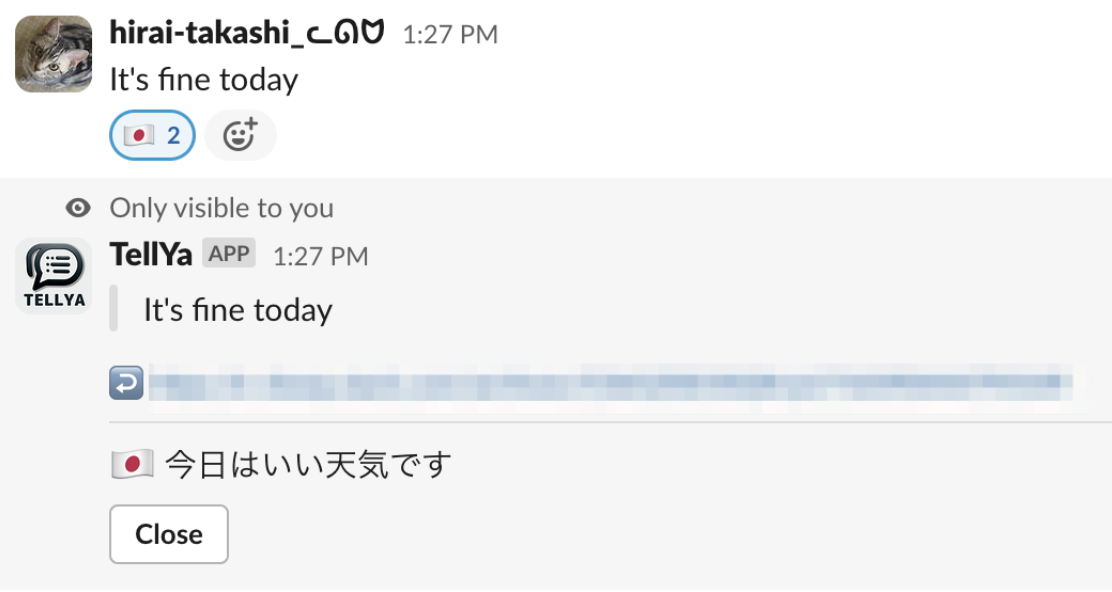
Step 4: Select the Target Language for Translation
You can select the language for TellYa to translate into. Currently, TellYa supports translation into Japanese and English. For mutual translation, select both "Japanese" and "English," or choose only the necessary language for one-way translation.
Step 5: Apply Settings
After selecting the translation method and target language, click the "Apply Settings" button to complete the setup. These settings can be updated at any time, so it is recommended to explore the translation method that suits your team's usage. The "Append to the message" method is particularly recommended by the TellYa development team.
Advanced Features
Leverage TellYa's advanced features for a more customized translation experience and a secure usage environment. Here's an overview of the main advanced features:
Permissions for Each Poster
When selecting the "Append to the message" translation method, granting permissions to the TellYa app for each message poster is necessary. Follow these steps to grant permission:
Step 1: Access the App Home by clicking on TellYa's name within Slack.
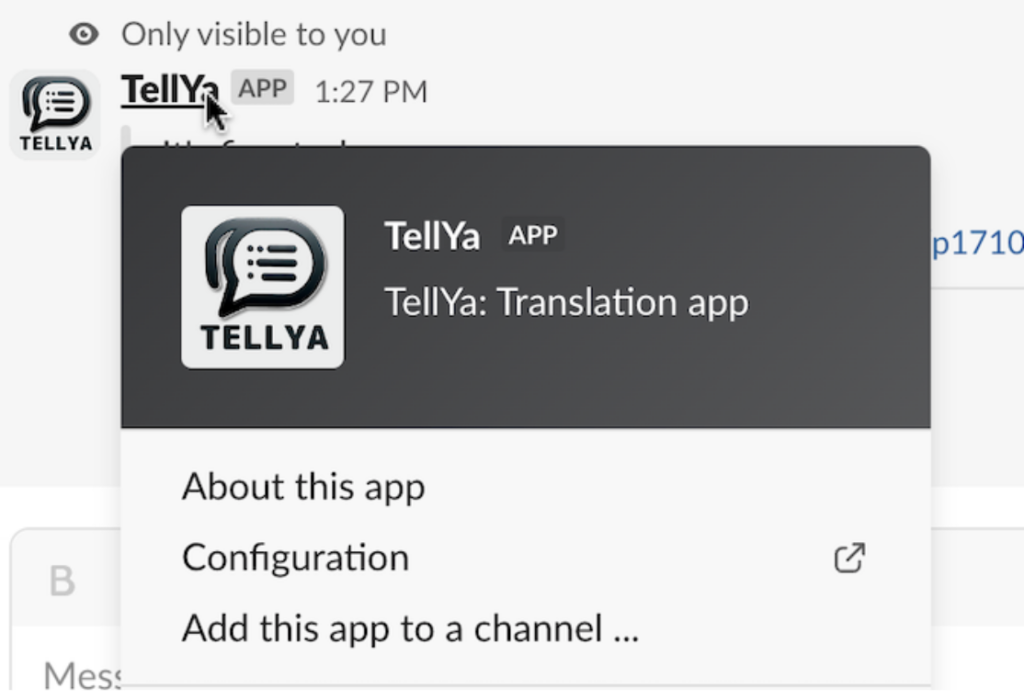
Step 2: Click the "Grant Permission" button on the App Home screen.
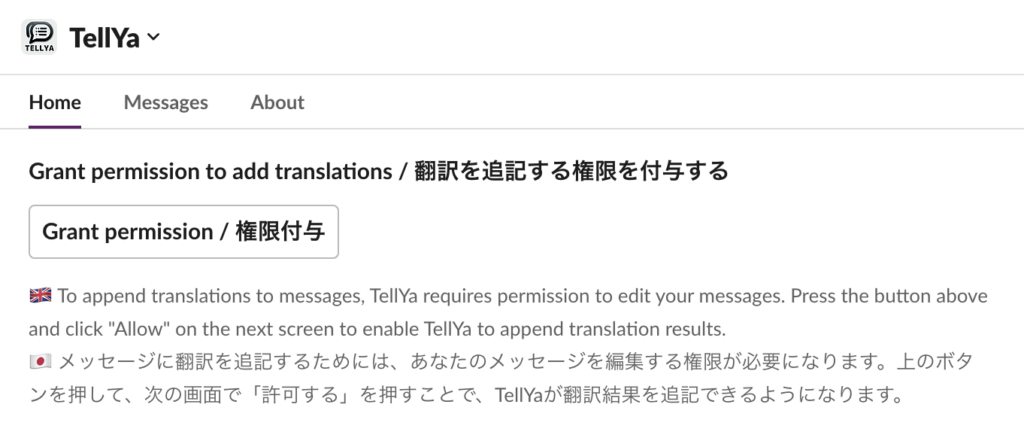
Step 3: Press the "Allow" button on the next screen to grant permissions.
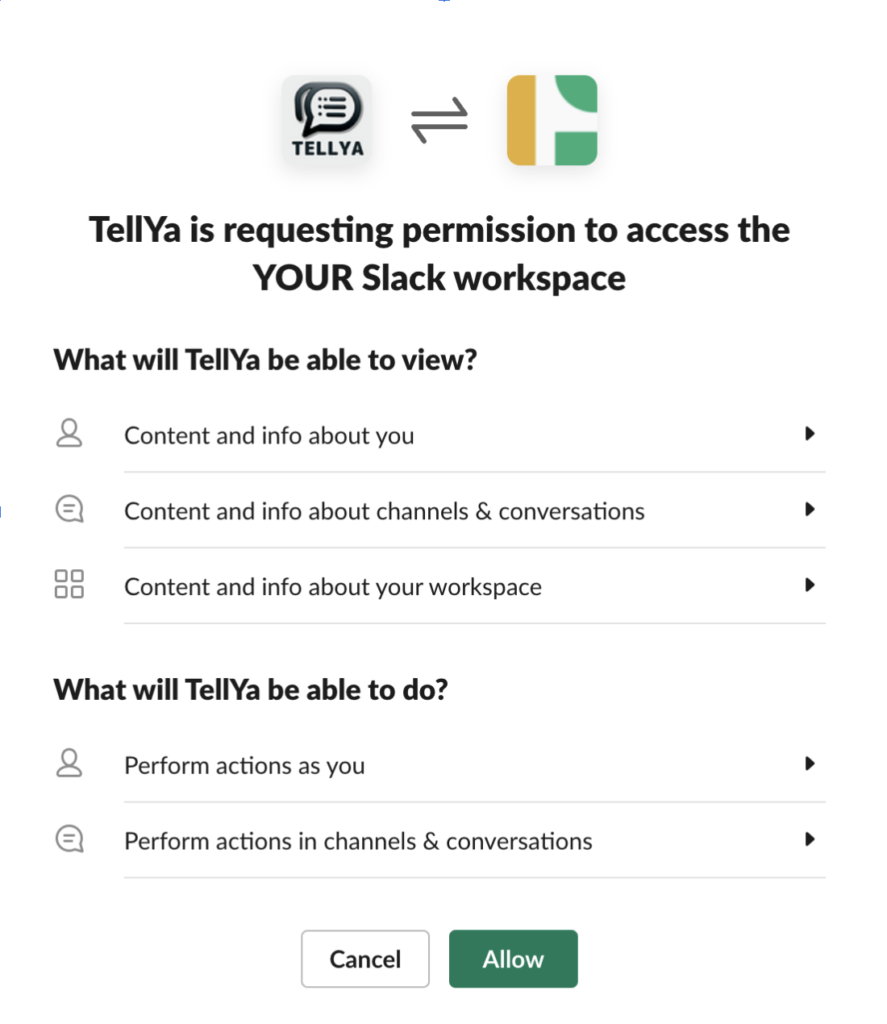
Note on Permissions
For details on the permissions required by TellYa, refer to the section "Can you explain the permissions TellYa uses?". This section explains which permissions are needed by TellYa for what operations within Slack.
This feature allows translations to be directly appended to the original message, enabling natural conversations without disrupting the chat flow. Although setting permissions might be a bit cumbersome initially, it facilitates smooth usage of TellYa thereafter.
Note that when adding translated text, it may interfere with other Slack apps that unfurls URLs.
Editing and Deleting Messages
Another advanced feature of using TellYa is the support for editing and deleting Slack messages.
Editing Messages
When you edit an original message in Slack, TellYa detects the change and automatically retranslates the message, saving time and effort. In case of translation errors, correcting the original message can prevent communication mishaps.
Deleting Messages
If the original message is deleted, the translation posted by TellYa is also deleted, ensuring that mistakenly posted messages don't persist.
Using these advanced features, you can utilize TellYa more effectively and securely. Manage permissions and messages to streamline communication within your team.
Support Information
We have a comprehensive support system to ensure a comfortable experience with TellYa. For any inquiries or issues, please don't hesitate to contact us at customer-support@e-sheep.jp or through our inquiry form.
FAQ Highlights
Here, we've excerpted some frequently asked questions. Please also visit the official website's FAQ for more information.
Q: Can you explain the permissions TellYa uses?
A: TellYa requires various permissions to provide its translation services. Here’s a brief explanation of how these permissions are used:
Content and Info about you
We send messages, such as translations, to individuals.
Content and Info about channels & conversations
We retrieve and translate messages that are posted.
Content and Info about your workspace
We use the number of users to calculate billing.
Perform actions as you
We add translations to posted messages and repost them.
Perform actions in channels & conversations
We post translations and execute translations through emoji reactions.
Q: How does TellYa handle user data?
A: At Electric Sheep Inc., we prioritize the privacy and protection of user data above all. The handling of data collected through the use of TellYa adheres to our strict privacy policy. The latest TellYa Terms of Use and Privacy Policy can be found on the official Electric Sheep website. We continuously strengthen our data protection efforts to ensure that you can use our service with confidence.